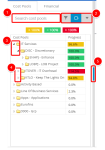Cost Pool Allocation Menu
The Cost Pool menu allows users to drill down to the lowest level within the cost pool hierarchy.
To access the Cost Pool menu:
- Click
 on the Icon Bar.
on the Icon Bar. - Click Visual Modeling.
- Click the Cost Pools tab.
Navigation
- Type a cost pool name to search for in the field.
- Click the following:
-
 to filter the cost pool hierarchy. The Filter cost pools dialog box displays. Select any or all of the following checkboxes:
to filter the cost pool hierarchy. The Filter cost pools dialog box displays. Select any or all of the following checkboxes:- More than 100%
- Less than 100%
- Have amount
-
 : to refresh the allocation. After the allocation is refreshed, the button displays in blue. When an allocation is changed, this button displays in red to indicate that the allocation has been changed and the pane needs to be refreshed.
: to refresh the allocation. After the allocation is refreshed, the button displays in blue. When an allocation is changed, this button displays in red to indicate that the allocation has been changed and the pane needs to be refreshed. -
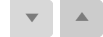 to expand or collapse the entire cost pool hierarchy.
to expand or collapse the entire cost pool hierarchy. - Click
 to expand the
cost pool hierarchy.
to expand the
cost pool hierarchy. - Click
 to collapse the cost pool hierarchy.
to collapse the cost pool hierarchy. - Click
 to hide the cost pool hierarchy.
to hide the cost pool hierarchy.
Note: To configure the Refresh icon, see the configure instructions.